Computing For Everyone Who Can’t Afford Their Own Personal IT Department
By Court Skinner
Computers are a necessity for success in our modern era, but owning and using one has become increasingly complicated. Remember “Gone in 60 seconds“, a movie about car thieves. Well, “Gone in 60 nanoseconds” might be the theme of a modern movie about identity thieves. And if it is not that, then it is spyware slowing down the operating system or consuming all the CPU capacity. Finding the cause in the modern Windows operating systems is a job for a corporate information technology department. Sadly, Microsoft has convinced a lot of people that learning its Windows operating system is mandatory for success, even for individuals who don’t have a live-in corporate IT department. There is a better way.
First, take a deep breath and remind yourself that all you really do with any operating system is point and click. Once you’ve mastered that, you can use a computer for work, school or play, with any operating system and there are a lot to choose from. All but two of them, ie Windows and Mac, are open source and many are very friendly to the home user. Some are also small and fast and work even on computers not quite up to the state of the art.
My current favorite is one called Puppy Linux which is available at http://puppylinux.org. Linux comes in a number of distributions from the traditional Red Hat, which is very flexible, but more suited to the same environment as Windows to the very small distributions like Puppy and DSL.
DSL stands for Damn Small Linux and is a separate distribution. I didn’t say much about the “distribution” concept, but the kernel is maintained by a small group led by a fellow named Linus Torvalds, who originally developed the concept as an operating system for the rest of us. All the rest of the apparatus is left to the whim of the “distributor”.
Redhat, SUSE, Mandrake, Yellow Dog, Debian, Ubuntu etc. all have their champions and are useful. Some work with Macintosh hardware, some with Intel/PC hardware. There are also groups (I’m not sure what to call them – collaboratives – that keep track of all the hardware and drivers, and that keep track of software projects.) See www.sourceforge.net.
The Debian community (and perhaps that’s a word that fits for sourceforge as well) has a packaging technology for new applications which may have the largest following, but other distributions have their own way of packaging all the files required for an application and of keeping track of the “dependencies” to prevent conflicts.
It might be interesting to look at the social structure of the linux community. It is all online and perhaps best described in an old piece called the Cathedral and the Bazaar- here’s the Wiki link: http://en.wikipedia.org/wiki/The_Cathedral_and_the_Bazaar.
But back to Puppy Linux. If what you want to do with your computer is browse the web, watch YouTube, send emails, and write ordinary documents and spreadsheets, then Puppy Linux 4.00 may be exactly what you need. You don’t need to be a computer whiz to try it out. You can download the ISO file (a special file that is used to build a bootable CD) or for a nominal fee have the CD mailed right to you. The download is about 88 megabytes, a bit much for dial-up but well within the capability of any DSL or cable internet connection.
If you already have windows, then you may need another free application, CD Burner XP, which also works with Windows 2000 and is available at http://cdburnerxp.se/.
Once you have created the CD just set up your PC to boot from a CD. How to do this varies from computer to computer, but it boils down to (1) getting into the BIOS setup, (2) finding the boot sequence and (3) ordering the sequence so that the CDROM drive boots first.
(1) BIOS Setup. Getting into the BIOS or setup routine is often only a matter of hitting the delete key when the first screen comes up, but in some cases it is F1 or F2 or F10. This will bring up a screen of text that has some instructions on how to move around and change things.
(2) Find Boot Sequence. Look for the word “boot” do what it says to get to the sequence listing.
(3) Set Boot Sequence. Set the CDROM drive to boot before the hard drive and then save the settings and reboot.
or
On some systems such as an IBM or Lenovo laptop you can often just hit F12 and select the drive to boot from. Other computers also have this option, but it is not always the F12 key.
If you have 256MB of RAM or more then the operating system will load into the memory and work extremely fast. You don’t have to “mount” your hard drive at all, but you should read the help files so you learn the basics of an operating system and terms like “mount”, which means to make a drive ready to be read from or written to.
Once you are up and running click on the network icon and you’ll be led through the process of accessing the internet. Then click on the BROWSE icon and a modern web browser will be at your disposal. If you decide you’d like to wade in a bit deeper you can save your session when you turn off the computer (using the menu button on the bottom left) so that all that you did during the first session is saved for when you insert your Puppy Linux disk and return. This is saved in a file that can be written to the hard drive as just another file, not something that interferes with the other operating system.
On the other hand, if you are ready to bite the bullet and install Puppy Linux right on your hard drive you can reduce the size of your Windows partition and use the remainder to create an ext2 partition and a Linux swap partition and install a boot loader that will allow you to pick your operating system every time you turn on the computer. This may sound a bit intimidating, but the instructions for doing so are very clear and very thorough.
One more thing, or maybe two. There is a Puppy Linux wikipedia and a Puppy Linux forum that will answer lots of your questions. There is a lot of free software available if you want to go beyond the basics. There is a whole community that has eschewed Windows and uses Linux everyday for all their communication and computing needs. We are all there to help each other.
I put Puppy Linux on an old Sony Vaio today with a CDROM that connected via a PCMCIA card. To make it work required a rather arcane command at the Linux boot up, but a couple of folks had worked through all the wrong ways and left a trail that I could follow and end up in the right place. Once done, however, the computer boots up in couple of minutes and is working with a thoroughly modern operating system. Try installing Windows with all its security requirements, expensive applications and big size and be up and running in less than 15 minutes.
Once you get the bug, try out some other flavors of Puppy by checking out the puplets. These are versions based on the basic that add some pizazz to the ordinary. MacPup looks like a MacOS X installation complete with the dock icons. VestaPup looks like you are running Vista on a PC that wouldn’t load the real thing if your life depended on it. Puppy Linux doesn’t have a Mac version. Ubuntu does, but it is not as well maintained as the PC version. It is safe to say that there has been a lot more attention to PC versions.
So remember, Windows is fine for work where there is lots of support, but don’t let your home computer go to waste because viruses and spyware has bogged it down. Just get a copy of Puppy Linux on a CD, boot it up and see your computer running like the day you bought it. You can even access the files on your hard disk with an OS that is immune to the viruses lurking in its existing OS files. And finally, this is open source software, so you are free to donate to the providers…or not. Try it out and then decide to support them. Also, if your document requirements are more sophisticated try out Open Office from Sun Microsystems (http://www.openoffice.org). It works on Puppy, too, but not as well on a limited capability system.
Another advantage of any Linux distribution is CUPS, the Common Unix Printing System. I hooked up three Puppy Linux systems to a network of Macs that had one printer on the network and another connected by the parallel port to one of the Linux systems. All of the Linux systems “saw” both printers and could print to them with no need to find and download drivers, install them to the network, create a TCP/IP port. They were just “there” and ready for action. The Macs took a couple of clicks to find them, but the Puppies just found them right away. This works better with printers that support open source, but both Brother and HP do so among others. Only Lexmark seems not to have gotten the word.
So remember, if you can point and click, you can use any modern operating system. Come on in and collaborate with the open source community. And if, like me, you are in the business of keeping old computers out of the land fills around the world, just install a copy of Puppy in place of the old Windows OS and give it to some deserving person in your neighborhood. Let’s get everyone connected.
Court Skinner is the founder of Computers for Everyone in East Palo Alto, California. He is a retired seminconductor executive who serves on his local planning board and is running for the local school board. Court’s website is http://www.courtskinner.com.
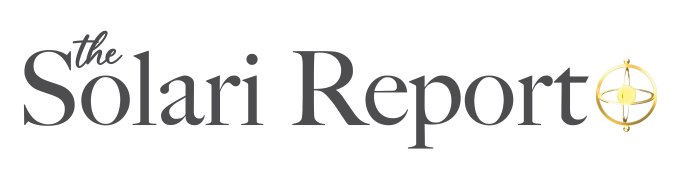


Puppy has already served me very well. I have tried various distros and have had problems with all including Ubuntu. I have just purchased a Lexmark Z845 and note your advice. I failed to get even a peep using Ubuntu or Puppy. My old Epson Stylus Colour, the original, now works with Puppy. There was a cups problem with dots per inch. I guessed and replaced auto?? with 360 dots per inch and presto.
The point I am making is that perceived problems are not necessarily with the distro. A database of basic hardware which is known to work with a particular linux would help users and encourage the supply of hardware with a linux driver. Another example is Gxine which is flawed. I have tried to reproduce the fault when playing DVD at full screen but have failed. Often it works very well sometimes not. My hardware is modern and seems to be very reliable.
Puppy is less ambitious than Ubuntu and I like the “keep it simple stupid” philosophy. It is highly polished. It found the wireless card and the dialup modem in my laptop. It is being used by a friend as an internet browser in a very old IBM laptop. I have three old hardware dialup modem cards all of which work well with Puppy. If the screen freezes two clicks for a quick recovery etc.
I am not very technical and I would like to see Puppy supplied with the Abiword grammar/spell checker as standard. The thought of downloading packages from the internet is daunting. Also why aim Puppy at users of old hardware when new cheap boards can be populated with memory at £10 per GB. I will always want my operating system loaded into memory. Puppy authors will hopefully resist any temptation to automate mounting of file systems. Connect then browse is also desirable and should remain unchanged. A simple system which I control is ideal. I do not want automatic downloads. I do not want automatic popups which interrupt my thoughts when concentrating.
A debugged Gxine and Puppy would be near perfect. I have managed, with very little effort, to train another user who is even less technical than myself. My friend has a rare gift and seems able to test any system to destruction without trying. This is not a problem as a novice can reinstall Puppy very quickly.
The Lexmark advice was helpful.
Regards
P J Cook
Nice article.
I’m a Linuxer who kicked Windows off all my computers. (No, I’m not a geek!) Please, everyone, use the advice in this article and get free of the vultures at Micro$oft. You can find anything you need to use on a Linux distribution of some flavor. Don’t be intimidated; the Linux community has made installation easy. Go for it and be free of money-suckers who have you lined-up for a killing every time you think you want a new application. They’re all free on Linux, and come on the installation CD/DVD, and when you get it installed all the apps are already there to use.